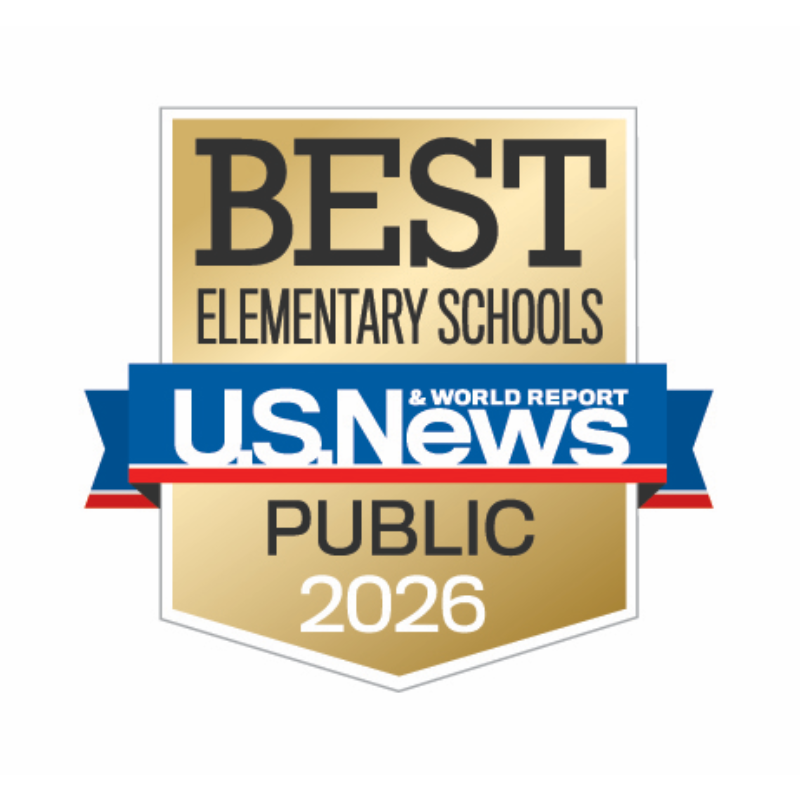Welcome to SORA! A brief “How To” guide.
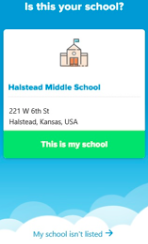
If Canyons School District does not show up, click the bottom link “My school isn’t listed →”
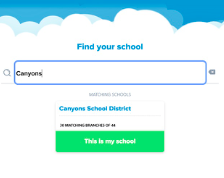
Start typing “Canyons School District” until it appears below. Click the big green button “This is my School”.
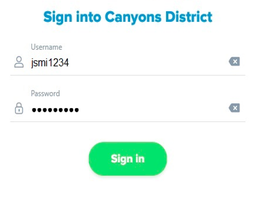
Student’s username and password are the same as they use to sign into computers and devices at school. Teachers can give you this information if you need. (The username is the first letter of student’s first name, followed by the first 3 letters of last name, followed by a 4-digit number--this is set by the district. Passwords, unless changed by parents, should be two randomly generated 4-letter words followed by a number. It is very important that students never share their password with anyone besides their parents or guardians!)
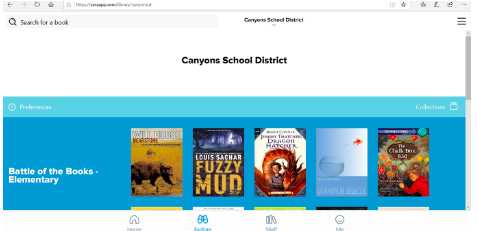
This is the EXPLORE page. From the top left you can search for a book to check out.
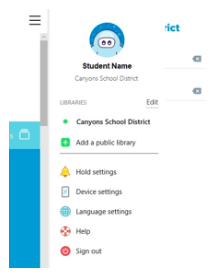
If you want access to even more titles you can link a county library card to your student’s account. Sora has restrictions on checking out adult titles, even if they are searching Salt Lake County Library’s Overdrive titles. To link a county library card (a student’s or parent’s): Click the three, black horizontal lines in the top right corner. Click on “Add a public library” and search for “Salt Lake County Library Services” NOT “Salt Lake City Public Library”
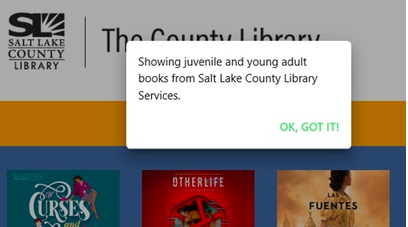
Canyons District’s collection is filtered, limiting your child’s checkouts based on Elementary, Middle or High School level. When you link to the County library, however, and browse their collection, it limits them to only see juvenile and young adult titles, but not adult titles.
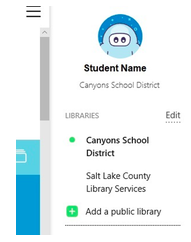
By clicking on those three horizontal lines in the top right corner, you can switch between the district’s collection and the county library’s collections. The green dot will appear next to the collection you are currently searching. If you can’t find a title in one collection, make sure to check the other
Have fun exploring and checking out books. There are ebooks, audio books, read-along titles. You can increase the font size to a larger size, slow the read aloud speeds and on some titles, even choose a font to help dyslexic readers. Have fun choosing your avatar and earning as many achievements as possible!
The navigation buttons along the bottom will allow you to search titles (Explore), see your current checkouts and holds (Shelf), and track your achievements and statistics (Me).
**IMPORTANT: If your child is using Sora on a personal device that will not be shared with another user, they may remain logged in by just closing the app or browser when finished.
However, if it is a shared device, they need to SIGN OUT by first, closing the book they are reading, and then clicking on the three horizontal lines in the top right corner, and choosing Sign Out at the bottom.